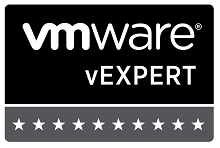אתמול יצא Update 3 של vSphere 4.0. יש דברים חדשים, תוקנו לא מעט באגים (ולא מעט לא תוקנו עדיין).
התעדכנו גם Update Manager ו – SRM:
VMware vCenter Server 4.0 Update 3 Release Notes
VMware ESXi 4.0 Update 3 Release Notes
VMware ESX 4.0 Update 3 Release Notes
Update Manager 4.0 Update 3 Release Notes
VMware Site Recovery Manager 4.0.3 Release Notes
ממליץ לעבור על ה – Compatibility Guides המעודכנים:
VMware vSphere Compatibility Matrixes
VMware vCenter Site Recovery Manager Compatibility Matrixes
וה – Upgrade Guide כמובן.
להלן כמה דברים מתוך ה – Resolved issues שמשכו את עיניי:
NIC teaming policy does not work properly on legacy vSwitches
If you configure the port group policies of NIC teaming for parameters such as load balancing, network failover detection, notify switches, or failback, and then restart the ESX host, the ESX host might send traffic only through one physical NIC.
This issue is resolved in this release.
Mouse movements in RDP sessions to Windows virtual machines are affected by MKS console mouse movements
If an administrator uses the vSphere Client to open a console to a Windows virtual machine on which multiple users are logged in through terminal sessions, mouse movements of the users might become synchronized with the mouse movements of the administrator.
This issue is resolved in this release.
ESX host might fail with a purple diagnostic screen while mounting virtual CD-ROM drive from the server Remote Supervisor Adapter (RSA)
This issue is resolved in this release.
ESX host fails when VMFS snapshot volumes are exposed to multiple hosts in a vCenter Server cluster
An ESX host might fail with a purple diagnostic screen that displays an error message similar to the following when VMFS snapshot volumes are exposed to multiple hosts in a vCenter Server cluster.
WARNING: LVM: 8703: arrIdx (1024) out of bounds
This issue is resolved in this release.
Perfmon does not list virtual machine performance counters after VMware Tools installation
After you install VMware Tools, VM Memory and VM Processor might not appear in the performance counters list in the Windows Performance Monitor (Perfmon) when another process accesses the file that is required by the virtual machine for an operation. Performing an upgrade or repair of VMware Tools does not resolve this problem.
After you install this update release, you can upgrade or repair VMware Tools to resolve the issue.
Creation of quiesced snapshots might not work on non-English versions of Microsoft Windows guest operating systems
The issue occurs when a Windows folder path contains non-ASCII characters (for example, in the case of the application-data folder in Czech Windows guest operating systems). The presence of non-ASCII characters causes the snapshot operation to fail.
This issue is resolved in this release.
Automatic VMware Tools upgrade does not work if hardware acceleration is set to None on a Windows virtual machine
If hardware acceleration is set to None on a Windows virtual machine, even if you configure it with the Check and upgrade Tools before each power-on option, VMware Tools is not upgraded immediately after you restart the virtual machine. VMware Tools is upgraded only when you respond to the hardware acceleration dialog box that the virtual machine displays after you log in.
This issue is resolved in this release.
vSphere Client clone operations might fail with an error
Using vSphere Client, if you clone a virtual machine or deploy from a template while editing the virtual hardware settings, the clone operation might fail with the following error message:
Number of virtual devices exceeds the maximum for a given controller
This issue is resolved in this release.
Using Remote Desktop Connections causes vSphere Client to fail on subsequent logins
Using Remote Desktop Connection, the first user who logs in to the vSphere Client can successfully log in. However, when another user logs in to vSphere Client from a second Remote Desktop Connection to the same server, vSphere Client fails in the second session. vSphere Client reports an error in two ways: The following error appears in a dialog box:
VMware Infrastructure Client unrecoverable error:(app)
The following message is written to the vSphere Client logs:
system.Runtime.Remoting.RemotingException: Failed to create an IPC Port: Access is denied
This issue is resolved in this release.
vCenter Server reports incorrect value of provisioned space on datastores
The vCenter Server reports incorrect value of provisioned space on datastores and a few seconds later displays the correct value. These changes in values trigger the Datastore Disk Overallocation alarm. The alarm status changes from green to red and then back to green in a few seconds.
This issue is resolved in this release.
When vCenter Server Linked Mode is configured and you log in using a domain account, hardware statuses of hosts are not displayed
This issue occurs in Linked Mode when you log in using a domain account (without using Windows session credentials). When you use vSphere Client in such a situation, selecting the Hardware Status tab of the host works only at the first instance. However, selecting the Hardware Status tab of a host on a different vCenter Server instance results in the following error:
An error occurred, please try again in another vSphere session
Thereafter, selecting the Hardware Status tab on any host results in the same error.
This issue is resolved in this release.
Reconfiguring a virtual machine after adding a virtual hard disk might cause vCenter Server to stop responding
vCenter Server stops responding when the vCenter Server daemon (vpxd.exe) stops unexpectedly as observed by the errors listed in the vpxd.log file. This problem is observed in vSphere Client when both virtual hard disk and the configuration parameter are added to the same wizard while reconfiguring the virtual machine.
This issue is resolved in this release.
Installation process for SRM results in an error despite valid certificate
For this issue, vCenter Server displays the following error:
Failed to Validate certificate. Details: The subject name of the certificate is too long.
This issue is resolved in this release. Starting with this release, vCenter Server allows Distinguished Names (DN) with subject names up to 4096 characters.
vCenter Server alarm displays an incorrect time stamp in the Triggered column of the Alarms tab
This issue is resolved in this release.
מיכאל.